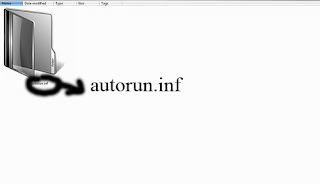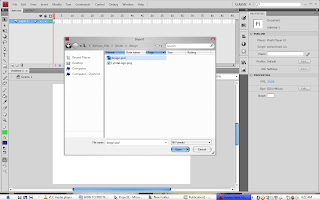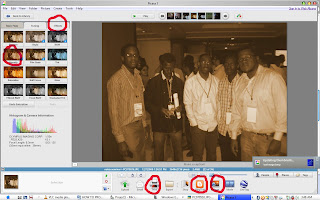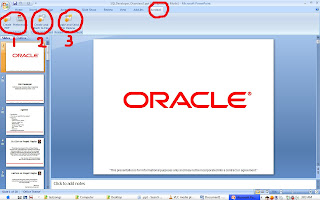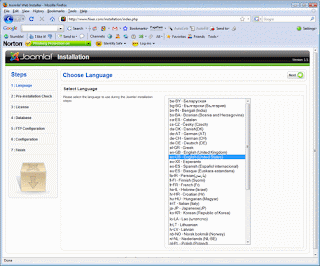Joomla is an open source software which is used for creating websites and web applications. Joomla involves developing a website without much of coding practices. We are going to check on few simple steps of installing joomla to your system and be ready to use.
Step1: Before installing Joomla to your system manually you’re recommended to install another open source application called Wamp server.wamp server is the package which involve PHP,mysql and apache all in the same package it can be downloaded at click here.
Step2: After you have downloaded the setup and click it for installation by default the wamp server will be installed in local drive c/wamp to preview the wamp server you can just type localhost to your web browser.
Step3:After wamp being installed now you are required to download Joomla from their website click here. The package will come in zip format you will have to extract the file and then transfer the folder inside the c/wamp/www.
Step4:Now our joomla website can be accessed from that location above you can rename the folder accordingly to the task you want to perform. For example if it is the college website I can decide to call the folder college.
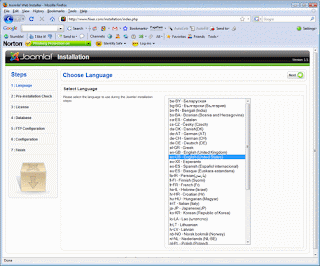 Step5:
Step5: To access our site we just have to type localhost/college into our web browser and from there we can start the wizard installation
Step6: After finishing the wizard installation you will have to go and remove the folder installation from the root were we store our joomla folder we have downloaded.
Step7: After the wizard installation you will be able to access the backend by typing to the browser localhost/college/administrator since by default the front page will open by itself you might be prompted for password then you will have to supply the password you have used during installation.
You can share it to your friends and fellows by clicking the links bellow……….