Learn things on Cyber Security.............
HAVING PROBLEMS READING .ISO FILES FOLLOW THESE SIMPLE STEPS.
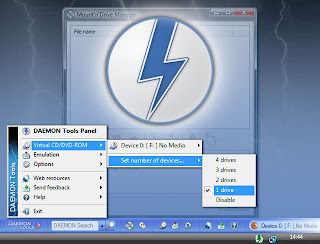
An ISO image is an archive file (also known as a disc image) of an optical disc in a format defined by the International Organization for Standardization (ISO).
Step1: You will have to install free software Daemon Tool which can be downloaded at click here.
Step2: After downloading the setup and clicking it to initiate installation soon after the installation has been completed on the right most corner of your screen on the bottom bar an icon should appear having a circular shape and a blue lightening.
Step3: To read the .iso files simply click the icon. You will have one option [device 0:[I:] no media] if you did not mount any .iso file in the daemon tool then click this option a window will open which will give you the chance to navigate through your system looking for the .iso file as soon as you get it select it and then click open.
Step4: The .iso file will be opened and you will be able to access the file inside it. Note: to stop the process just click the icon again and select the option [ unmount all drives].
Step5: To check if your Daemon tool lite has been installed properly you can go to c drive and always you will see an icon looks like the copy of the CD drive icon.
You can share it to your friends and fellows by clicking the links bellow……….
Are you ready to use the windows command prompt?
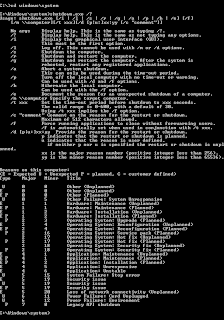
The Microsoft windows prompt provides several straight solutions for problems facing computer users. There are several ways you can use the windows command prompt. Today we will check the command [shutdown].
The command [shutdown] is used for several purposes like to display the shutdown user interface, logging off and other several advanced option of shutdown.
STEPS
Go to the start button type (cmd) then press Enter on the keyboard.
Inside the command prompt you can start to type the following commands which correspond to activities shown on the right.
As soon as you finish typing press the button Enter.
[shutdown/i] -it is used to display the Graphical user interface.
[shutdown/l] -it is used when you want to log off.
[shutdown/s] -it is used when you want to shutdown the system.
[shutdown/r] -it is used when you want to restart the system.
[shutdown/?] -it displays all the help for the command shutdown.
The command prompt can be used to restore the system when it has stack by forceful close the application by the command [shutdown/s].
The use of command prompt mostly depends with the type of operating system you are using. In some release of windows vista the command can be executed from the windows search box. Thank you
How to turn your photo into sketches?

Step1: you will have to download the application “Photo to sketch” at the following link www.photo-freeware.net/photo-to-sketch.php.
Step2: when the download is complete just double click the setup to install the software. The software comes with the default image that you can work on.
Step3: To load an image of your choice, click the ‘open’ button then you can start to customize your picture in different sketch forms.
Step4: In a ‘sketch’ tab you can select any kind of effect you need either ‘pencil’ ,’pen’ and ‘paste’.
Step5: You will find options like ‘Precision’ which decide the amount of shading of your sketch.
Step6: You can share your image by just clicking Start send button it will automatically open your default mail program.
Ready to have 3D view with your Firefox browser.
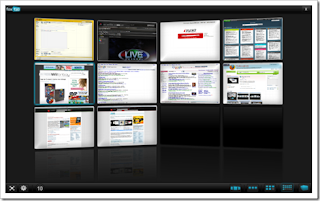
The tool FoxTab allows you to preview and open your Tabs in a 3D view which is easy to navigate through the page with the taste of Mac in windows.
Step1: Download FoxTab at https://addons.mozilla.org/en-US/firefox/addon/8879
Step2: Double click on the setup to install the feature into your Firefox browser.
Step3: If you have multiple windows open you can be able to navigate through them and working at any window you want to work with.
HAVING PROBLEMS READING .ISO FILES FOLLOW THESE SIMPLE STEPS.
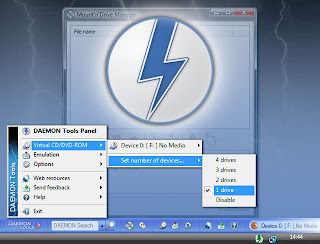
An ISO image is an archive file (also known as a disc image) of an optical disc in a format defined by the International Organization for Standardization (ISO).
Step1: You will have to install free software Daemon Tool which can be downloaded at click here.
Step2: After downloading the setup and clicking it to initiate installation soon after the installation has been completed on the right most corner of your screen on the bottom bar an icon should appear having a circular shape and a blue lightening.
Step3: To read the .iso files simply click the icon. You will have one option [device 0:[I:] no media] if you did not mount any .iso file in the daemon tool then click this option a window will open which will give you the chance to navigate through your system looking for the .iso file as soon as you get it select it and then click open.
Step4: The .iso file will be opened and you will be able to access the file inside it. Note: to stop the process just click the icon again and select the option [ unmount all drives].
Step5: To check if your Daemon tool lite has been installed properly you can go to c drive and always you will see an icon looks like the copy of the CD drive icon.
You can share it to your friends and fellows by clicking the links bellow……….
Are you ready to use the windows command prompt?
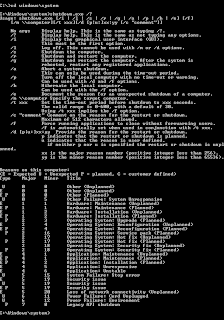
The Microsoft windows prompt provides several straight solutions for problems facing computer users. There are several ways you can use the windows command prompt. Today we will check the command [shutdown].
The command [shutdown] is used for several purposes like to display the shutdown user interface, logging off and other several advanced option of shutdown.
STEPS
Go to the start button type (cmd) then press Enter on the keyboard.
Inside the command prompt you can start to type the following commands which correspond to activities shown on the right.
As soon as you finish typing press the button Enter.
[shutdown/i] -it is used to display the Graphical user interface.
[shutdown/l] -it is used when you want to log off.
[shutdown/s] -it is used when you want to shutdown the system.
[shutdown/r] -it is used when you want to restart the system.
[shutdown/?] -it displays all the help for the command shutdown.
The command prompt can be used to restore the system when it has stack by forceful close the application by the command [shutdown/s].
The use of command prompt mostly depends with the type of operating system you are using. In some release of windows vista the command can be executed from the windows search box. Thank you
How to turn your photo into sketches?

Step1: you will have to download the application “Photo to sketch” at the following link www.photo-freeware.net/photo-to-sketch.php.
Step2: when the download is complete just double click the setup to install the software. The software comes with the default image that you can work on.
Step3: To load an image of your choice, click the ‘open’ button then you can start to customize your picture in different sketch forms.
Step4: In a ‘sketch’ tab you can select any kind of effect you need either ‘pencil’ ,’pen’ and ‘paste’.
Step5: You will find options like ‘Precision’ which decide the amount of shading of your sketch.
Step6: You can share your image by just clicking Start send button it will automatically open your default mail program.
Ready to have 3D view with your Firefox browser.
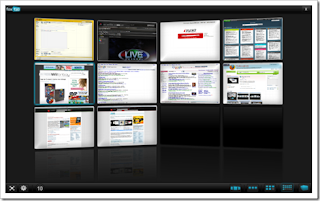
The tool FoxTab allows you to preview and open your Tabs in a 3D view which is easy to navigate through the page with the taste of Mac in windows.
Step1: Download FoxTab at https://addons.mozilla.org/en-US/firefox/addon/8879
Step2: Double click on the setup to install the feature into your Firefox browser.
Step3: If you have multiple windows open you can be able to navigate through them and working at any window you want to work with.


